One important part of running resources on cloud services is the cost management.
The problem with cost management is to be able to be proactive as quickly as possible when the cost is increasing unexpectedly.
Well, AWS is going to help you by identifying cost anomaly based on your usage pattern of the resources.
The good news is there is no additional cost with this service.
To take advantage of this cost anomaly detection, connect to your AWS console (https://console.aws.amazon.com/) to access the Billing section to enable the Cost Explorer (if not yet already done) from the Cost Explorer blade
If Cost Explorer has been already enabled, access the Cost ManagementAnomaly Detection blade
Then access the Get Started to create monitors and skip the tour (if you want)
Now create the monitor
When creating the monitor, you have the choice between:
- AWS Services – Recommended for customers that do not need to segment spend by internal organization or environment. This single monitor evaluates AWS services individually for anomalies. As new AWS services are adopted, this monitor will automatically start to evaluate that service for anomalies, without you having to change your configuration
- Linked/Member Account – Helpful if your organization needs to segment spend by team (or products, services, environments) which you define as individual or groups of accounts
- Cost Allocation Tag – Similar to the Linked Accounts monitor type, if you need to segment spend by teams as defined by Cost Allocation Tags. This monitor type restricts to one tag key, but accepts multiple tag values
- Cost Categories – If you use Cost Categories (see https://aws.amazon.com/aws-cost-management/aws-cost-categories/)
Then you need to define your alert threshold, frequency and recipients (use commas as separator)
There you go, you are now ready.
It may take 24 hours for the system to learn your usage pattern.
Once an anomaly is detected, the alert recipients will be notified and can then review it.
The anomaly detection will provide:
- Root cause analysis: Regardless of how you configured your monitors, Anomaly Detection will attempt to pin point the root cause of the anomaly by indicating the Service, Account ID, Region, and Usage type that is driving that unusual spend increase. There may be multiple root causes occurring at once – in these cases, Anomaly Detection will provide the most prevalent two root causes.
- View in Cost Explorer: Anomaly Detection comes integrated with Cost Explorer so you can graphically visualize the anomaly and perform further analysis, as needed. You’ll notice that the filters and dates are automatically configured based on the anomaly details.
- Submit assessment: As you evaluate your anomalies, you have the ability to submit feedback on each anomaly. This not only helps you keep track of which anomalies have you already evaluated, but also helps Anomaly Detection improve to be more tailored to your assessments and preferences.
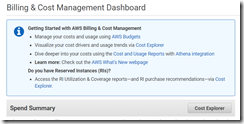
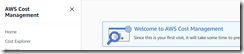
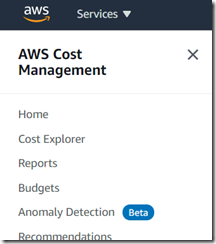
![image_thumb[1] image_thumb[1]](https://www.cubesys.com.au/wp-content/uploads/2020/10/image_thumb1_thumb-258.png)
![image_thumb[2] image_thumb[2]](https://www.cubesys.com.au/wp-content/uploads/2020/10/image_thumb2_thumb-199.png)
![image_thumb[3] image_thumb[3]](https://www.cubesys.com.au/wp-content/uploads/2020/10/image_thumb3_thumb-155.png)
