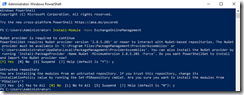As you know, managing Exchange and Exchange Online can be done from either the Exchange Administration Center (EAC) or with PowerShell modules.
In the case of Exchange Online PowerSHell module, there has been already 2 major version; the first one with the initial release of Exchange Online years ago (which did not supported MFA) and later on the current version which supports MFA and access to the Security & Compliance feature.
Well, a new major version, known as Exchange Online PowerShell V2 module (aka EXO V2) has been now release after private preview running for some time already.
This new version introduces new Cmdlets to improve performance and reliability; for backward compatibility your ‘well-known’ Cmdlets are still available, you will also note that the Exchange Online command are now (for most of them) using –EXOxxx to identify this is an Exchange Online command; the below table gives you an overview of the new vs the current command
| New Cmdlets | Old Cmdlets |
| Connect-ExchangeOnline | Connect-EXOPSSession |
| Get-EXOMailbox | Get-Mailbox |
| Get-EXORecipient | Get-Recipient |
| Get-EXORecipientPermission | Get-RecipientPermission |
| Get-EXOMailboxFolderPermission | Get-MailboxFolderPermission |
The EXO V2 module supports PowerShell 5.1; support for PowerShell 6.0 is planned for later. It will not work on Linux or Mac devices; same as for PowerShell 6.0 support, this is planned for later.
You can install EXO V2 on the following operating systems:
- Windows 10
- Windows 8.1
- Windows Server 2019
- Windows Server 2016
- Windows Server 2012 or Windows Server 2012 R2
You still have to have WinRM Basic authentication enabled, even if EXO V2 does not support Basic authentication.
To check WinRM configuration use a command prompt with Run As Administrator and execute the below command
winrm get winrm/config/client/auth
If you don’t see Basic=True, then run the command to enable Basic authentication
winrm set winrm/config/client/auth @{Basic=”true”}
To install EXO V2, use the below command
Install-Module -Name ExchangeOnlineManagement
As the EXO V2 is available from the PowerShell Gallery, you need to have NuGet (or PowershellGet) installed; if not, you will be requested to install it or you can do it before by running
Install-Module PowershellGet –Force
If you want to update or uninstall EXO V2, use the following commands:
To update EXO V2
Update-Module -Name ExchangeOnlineManagement
To uninstall it
Uninstall-Module -Name ExchangeOnlineManagement