As you know, troubleshooting endpoint performance or issues is not an easy task, especially when devices are now more frequently outside of the corporate network.
To try simplify this task, Microsoft is introducing a new capability to Intune/Endpoint Configuration Manager to provide analytics from endpoints to administrators.
With the first release of Endpoint Analytics, you will get insights on devices’ reboot and sign-in times, which then should help you to be more proactive on common issues before your end-users open an internal service request to your support team.
The below list is the primary areas being focused on with the preview:
- Start up performance: Get end-users from power-on to productivity quickly by identifying and eliminating lengthy boot and sign in delays. Leverage the startup performance score and a benchmark to quickly see how you compare to other organizations, along with recommended actions to improve startup times.
- Recommended software: Recommendations for providing the best user experience by optimizing OS and Microsoft software versions. This includes insights across management and deployment services such as Configuration Manager, Intune, and Autopilot, as well as Azure Active Directory and Windows 10.
- Proactive remediation scripting: Fix common support issues on your endpoints before end-users realize there is a problem. Use built-in scripts for common issues or author your own based on the top reported issues in your environment.
Requirements
There are some requirements for Endpoint Analytics:
- Startup performance is collected only for Windows 10 1903 Enterprise or later devices
- Windows 10 devices must be registered with Intune (including co-management)
- Windows 10 Pro or Home editions are not supported
- Workplace joined devices are not supported; Windows 10 devices must be either Azure AD Joined or Azure Hybrid Joined
- Proactive remediation requires Windows 10 1607 or later when in co-management with the client apps workload set to Intune
- Proactive remediation requires Windows 10 1903 or later when in co-management with the client apps workload set to SCCM
- Either at least Enterprise Mobility and Security E3 or at least Microsoft 365 Enterprise E3 license
- Devices must have access to Microsoft Cloud services (see https://docs.microsoft.com/en-us/mem/analytics/troubleshoot#bkmk_endpoints)
- System Center Configuration Manager 2002 or later with devices running the corresponding client version for co-management
Endpoint Analytics Activation
To start using Endpoint Analytics you first need to enable it by accessing the following URL (this is not yet available directly from the Intune/Endpoint Configuration portal) https://aka.ms/endpointanalytics
Once authenticated with an Intune/Endpoint Configuration administrator account you can turn on the Endpoint Analytics for either all cloud-managed devices or a selected subset
If you choose to onboard a selected subset of devices you need to create a new configuration profile and assign it to the device group to be onboarded
- Platform: Windows 10 or later
- Profile: Windows health and monitoring
- Health Monitoring: Enable
- Scope: what ever you want to get insights; recommended to select at least Boot performance
Once enabled you will already get some insights from recommended software; startup performance will take a little bit more time
Including some views in term of your device enrolment
Once enabled you can then go to the Settings blade to manage the data source (you can onboard on your on-premises SCCM when using co-management) and define the baseline (after at least 10 devices have been reporting)
Then once you have enough data (and running time) you will be able to access the reports for Startup performance, Proactive remediation or Recommended software
If you need to troubleshot Endpoint Analytics, you can follow the steps detailed here https://docs.microsoft.com/en-us/mem/analytics/troubleshoot
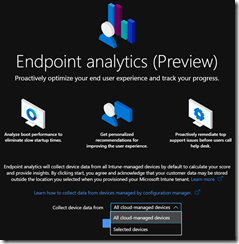
![image_thumb[5] image_thumb[5]](https://www.cubesys.com.au/wp-content/uploads/2020/06/image_thumb5_thumb-61.png)
![image_thumb[6] image_thumb[6]](https://www.cubesys.com.au/wp-content/uploads/2020/06/image_thumb6_thumb-44.png)
![image_thumb[1] image_thumb[1]](https://www.cubesys.com.au/wp-content/uploads/2020/06/image_thumb1_thumb-187.png)
![image_thumb[2] image_thumb[2]](https://www.cubesys.com.au/wp-content/uploads/2020/06/image_thumb2_thumb-151.png)
![image_thumb[3] image_thumb[3]](https://www.cubesys.com.au/wp-content/uploads/2020/06/image_thumb3_thumb-121.png)
![image_thumb[4] image_thumb[4]](https://www.cubesys.com.au/wp-content/uploads/2020/06/image_thumb4_thumb-92.png)
