By now, you should know the Message Center in Office 365 Administration portal, the service used by Microsoft to announce updates, improvements or new services / capabilities for Office 365 services.
Well, the Message Center can now sync with Planner, helping task automation for action.
When you setup the Message Center integration with Planner, you can choose which type of message (Information, Plan for change) are being synchronized.
To start using this new capability, logon to your Office 365 administration portal (https://admin.microsoft.com/) and access the Message Center blade under the Health section.
There you will see the new Planner syncing option just under the different tabs
When you click on it, a configuration wizard is showing up on the right side to setup the integration
This will then launch the integration configuration to define the Planner plan (you can create a new one too which then will open the Planner site), the tasks buckets (which can help filter the messages based on their category), filter the messages you want to sync (by product and categories) and finally if you want to import the past messages (up to the last 28 days)
You are done and ready to sync the messages from Message Center to Planner.
Once the initial synchronization has been triggered, you can then define a schedule to automatically import future messages to Planner.
This will create an automation process using Power Automate (aka Flow) (called
Sync Microsoft 365 message center to Planner)– you may have to sign in by clicking the + (plus) sign. If you see a green tick you are good to go for the creation of the automation
NOTE if you are signed in you can switch the account to use for the synchronization by using the … (3 dot) sign on the right side of the tick
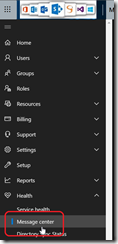
![image_thumb[1] image_thumb[1]](https://www.cubesys.com.au/wp-content/uploads/2020/07/image_thumb1_thumb-204.png)
![image_thumb[2] image_thumb[2]](https://www.cubesys.com.au/wp-content/uploads/2020/07/image_thumb2_thumb-164.png)
![image_thumb[3] image_thumb[3]](https://www.cubesys.com.au/wp-content/uploads/2020/07/image_thumb3_thumb-131.png)
![image_thumb[4] image_thumb[4]](https://www.cubesys.com.au/wp-content/uploads/2020/07/image_thumb4_thumb-100.png)
![image_thumb[5] image_thumb[5]](https://www.cubesys.com.au/wp-content/uploads/2020/07/image_thumb5_thumb-64.png)
![image_thumb[9] image_thumb[9]](https://www.cubesys.com.au/wp-content/uploads/2020/07/image_thumb9_thumb-19.png)
![image_thumb[6] image_thumb[6]](https://www.cubesys.com.au/wp-content/uploads/2020/07/image_thumb6_thumb-50.png)
![image_thumb[7] image_thumb[7]](https://www.cubesys.com.au/wp-content/uploads/2020/07/image_thumb7_thumb-37.png)
![image_thumb[8] image_thumb[8]](https://www.cubesys.com.au/wp-content/uploads/2020/07/image_thumb8_thumb-29.png)
![image_thumb[11] image_thumb[11]](https://www.cubesys.com.au/wp-content/uploads/2020/07/image_thumb11_thumb-16.png)
![image_thumb[10] image_thumb[10]](https://www.cubesys.com.au/wp-content/uploads/2020/07/image_thumb10_thumb-16.png)
