Few years back, Microsoft has introduced a translator capability in Skype for Business.
Well, this feature is now coming to Teams, called Inline Chat message translation.
First it will be available for iOS devices on the Teams mobile application (deployment is scheduled to start late June 2020 for a completion by mid-July).
This seems pretty clear this will also be available on Android devices or for the ‘main’ Teams client on Windows, Mac or Linux.
In the interim, Teams administrator can already manage this capability by turning it on or off (it is turned on by default) by using the Teams Administration portal (https://admin.teams.microsoft.com/) or the Skype for Business Online PowerShell.
Using Teams administration portal
Logon to your Teams administration portal (https://admin.teams.microsoft.com/) and access the Messaging Policies
Then either you edit an existing policy (like the Global one) or create a new one to turn on/off the option Translate messages
Use Skype for Business Online PowerShell
If you want to use PowerShell you need to have first installed the latest version of Skype for Business Online PowerShell available at https://www.microsoft.com/en-us/download/details.aspx?id=39366
Then you need to run the below commands to connect to your tenant (if you are in hybrid mode please use an @<your tenant>.onmicrosoft.com account otherwise it will fail to connect) and then set the AllowUserTranslation option $true or $false (the connect command provided allow you to use a ‘basic’ or MFA authentication method)
Import-Module SkypeOnlineConnector
$sfbSession = New-CsOnlineSession
Import-PSSession $sfbSession
Then get your existing Messaging Policies using; you can in the meantime check if the AllowUserTranslation option is turn on (True) or off (False)
Get-CsTeamsMessagingPolicy
To turn it on/off use the command
Set-CsTeamsMessagingPolicy –Identity <identity of your policy> -AllowUserTranslation $false
User Experience
When your iOS device will get the updated version of the Teams mobile application, you will be able (if the policy allows it) to translate message by first accessing the SettingsGeneralTranslation option to define the language to translate to
Then you can press and hold a message you want to get translated by using the Translate message option
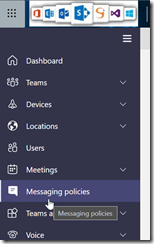
![image_thumb[1] image_thumb[1]](https://www.cubesys.com.au/wp-content/uploads/2020/06/image_thumb1_thumb-181.png)
![image_thumb[2] image_thumb[2]](https://www.cubesys.com.au/wp-content/uploads/2020/06/image_thumb2_thumb-145.png)
![image_thumb[3] image_thumb[3]](https://www.cubesys.com.au/wp-content/uploads/2020/06/image_thumb3_thumb-118.png)
![image_thumb[4] image_thumb[4]](https://www.cubesys.com.au/wp-content/uploads/2020/06/image_thumb4_thumb-89.png)
