The Teams client has been update to finally include a noise suppression capability.
By default, the noise suppression feature is enabled in automatic suppression mode.
If you want to manage the noise suppression level (or turn it off), open your Teams client and access the Settings menu
And then go to the Devices section to manage the noise suppression mode
The different modes are as below:
- Auto (default and I would say recommended) The Teams client decides on the best level of noise suppression based on local noise
- Low suppresses low levels of persistent background noise, like computer fan or air conditioner. Use this setting if you want to let other listening your music
- High suppresses all background sound that isn’t speech
- Off (not recommended unless you already are using a high fidelity mic with noise suppression) turn off the noise suppression feature