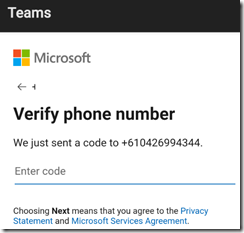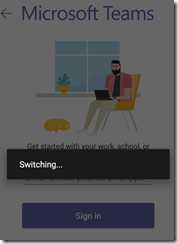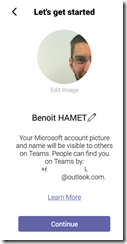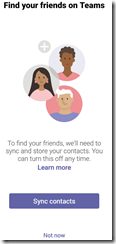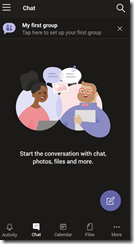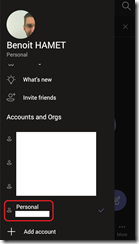By now, you know that Teams is the collaboration hub for Office 365 users and also going to replace Skype for Business Online.
Well, until now Teams was accessible only for user with corporate account (aka Office 365 or Azure AD accounts).
Good news, you can now sign up for Teams your personal account (Microsoft Account) on mobile (Android or iOS) only. This will let you add your personal account in Teams.
If you try to sign with your Microsoft Account on Windows, you will get a message telling you that You are not on Teams yet and you need to sign up, and if you try to sign up and use your personal account it will fail asking you to get the mobile application
So, when you have your Teams mobile application installed on your device, first you need to sign in with your corporate account and then add an account using the Add account option
Then choose Sign up for free
And then choose the Personal account type
Enter your phone number (this is the only option, you can not choose to enter your personal account email there – but it can be used later to sign in) and follow the process to sign in; set your password, your name and date of birth and location
One final step before finishing up, validate your phone number by entering the one time code received
All done, Teams is now switching you to your personal account context
You can synchronise your contacts now if you want
Tada, you are on Teams with your personal account
You then use either your phone number or your personal account email address to sign in later.
![image_thumb1[1] image_thumb1[1]](https://www.cubesys.com.au/wp-content/uploads/2020/07/image_thumb11_thumb-18.png)
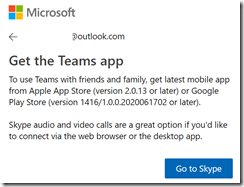
![image_thumb2[1] image_thumb2[1]](https://www.cubesys.com.au/wp-content/uploads/2020/07/image_thumb21_thumb-6.png)
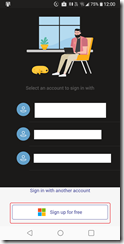
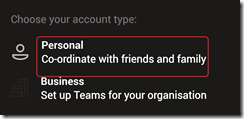
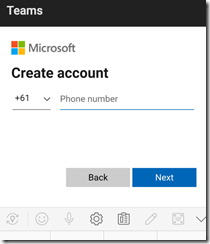
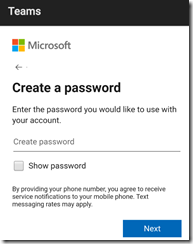
![image_thumb8[1] image_thumb8[1]](https://www.cubesys.com.au/wp-content/uploads/2020/07/image_thumb81_thumb.png)
![image_thumb9[1] image_thumb9[1]](https://www.cubesys.com.au/wp-content/uploads/2020/07/image_thumb91_thumb.png)